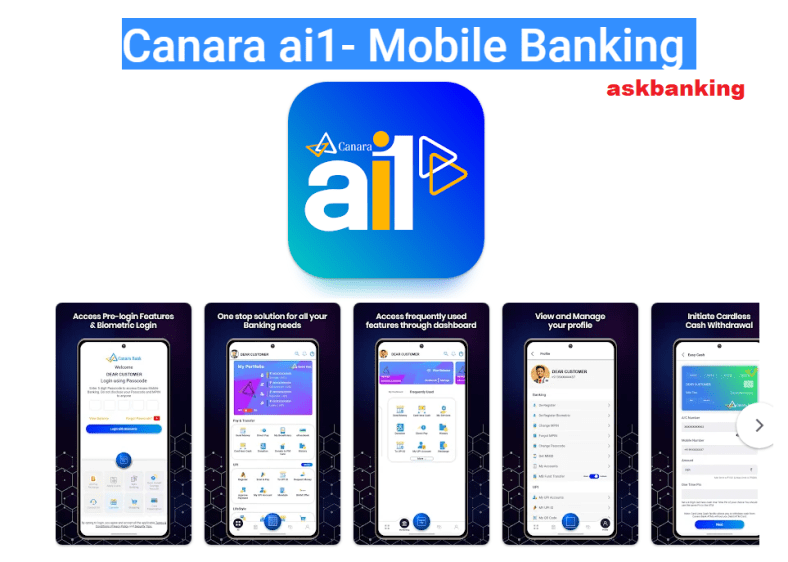
Canara ai1 Mobile App, an upgraded version of Mobile Banking application by Canara Bank for Android & Apple’s App Store for iOS users. Bank has claimed it as Super banking app, which is launched with 250+ new features with highest satisfaction level for its customers. Check out the steps to upgrade the latest version of Canara ai1 Mobile app for Android & iOS from CANDI app or installing new version of mobile app.
Steps to Upgrade the Canara ai1 For iOS
1. Go to Apple AppStore on your iOS device and Install Canara ai1 mobile app or Click Here
2. An icon will be installed on your device, Click Canara ai1 icon.
3. Click on next button and choose the SIM registered with your bank account. SMS will be initiated from the selected SIM; Ensure balance is available to send the SMS successfully.
4. After successful Mobile Number validation, an OTP will be sent to your Registered Mobile Number.
5. Enter the OTP received and continue.
6. Enter 5 digits numeric PASSCODE for login to the application.
7. Accept the Terms & Conditions after successfully creating the PASSCODE.
8. Grant the permissions requested during the registration process to access all application features.
9. Create a new 6 digits numeric MPIN for transactions.
10. Click on ‘SET NOW’ to activate your Mobile Banking facility using active debit card details or activation code.
11. If you don’t have the activation code, visit home branch for generating the activation code.
Note : With this new app, you may customize the dashboard and choose the application theme of user choice (light/dark). App also features SCAN & PAY facility in the pre login screen.
Steps to Upgrade the Canara ai1 For Android
1. Go to Google Play Store on your Android device and Install Canara ai1 mobile app or Click Here
2. An icon will be installed on your device, Click Canara ai1 icon.
3. Click on next button and choose the SIM registered with your bank account. SMS will be initiated from the selected SIM; Ensure balance is available to send the SMS successfully.
4. After successful Mobile Number validation, an OTP will be sent to your Registered Mobile Number.
5. Enter the OTP received and continue.
6. Enter 5 digits numeric PASSCODE for login to the application.
7. Accept the Terms & Conditions after successfully creating the PASSCODE.
8. Grant the permissions requested during the registration process to access all application features.
9. Create a new 6 digits numeric MPIN for transactions.
10. Click on ‘SET NOW’ to activate your Mobile Banking facility using active debit card details or activation code.
11. If you don’t have the activation code, visit home branch for generating the activation code.
Steps to Upgrade the Canara ai1 From CANDI
1. Go to Google Play Store on your Android device or Click Here
2. If Canara Bank Mobile Banking App ‘CANDI’ is already install on your mobile, Just go to Playstore and search Canara ai1
3. Click on UPGRADE Button and wait for updation.
4. Once updation completed, you are good to login with existing password or mPIN or Biometric.
5. Same procedure with App Store iOS devices for upgradation.
Canara ai1 Mobile App Features
1. Fund Transfer using IMPS, UPI, RTGS & NEFT.
2. Invest in Fixed Deposits & build wealth.
3. Start Recurring Deposits & meet your goals.
4. Add Nominee & care for your loved ones.
5. Pay EMIs/Repay Loans.
6. Schedule payments on your own.
7. View Balance in a click & download statement.
8. Compare & Shop.
9. Apply for IPO (ASBA).
10. Insurance & Demat .
11. Public Provident Fund (PPF), Sukanya Samriddhi Yojana, Senior Citizen Saving Scheme.
12. Manage Debit & Credit Cards.
13. Blcok/Unblock Financial Transaction facility.
14. Bharat Bill Payment.
15. Check Credit Score.
16. UPI
17. Scan & Pay facility in Pre & Post Login.
18. Hotel, Bus, Cab & Flight Booking.
19. Register & track Complaints.
20. Block Internet Banking Usage
Canara Bank Home Loan Interest Rate, EMI Calculator
Do you have any questions, just comment below !



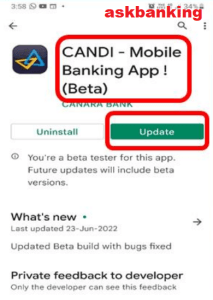

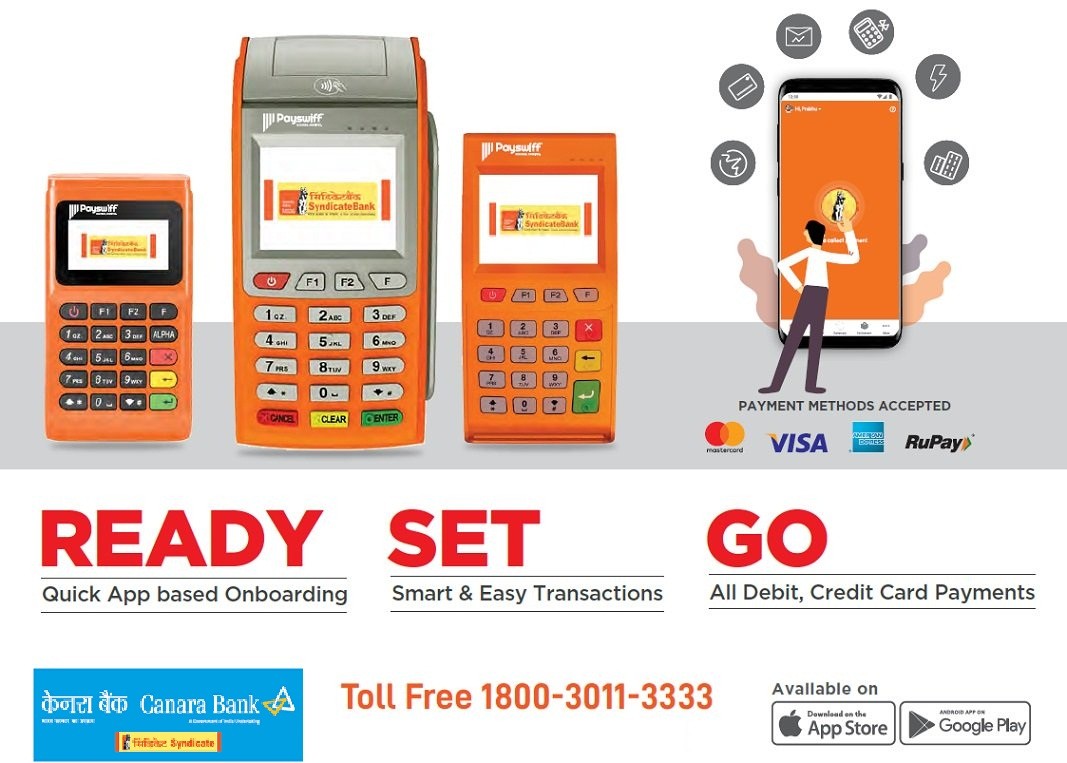


Leave a Comment