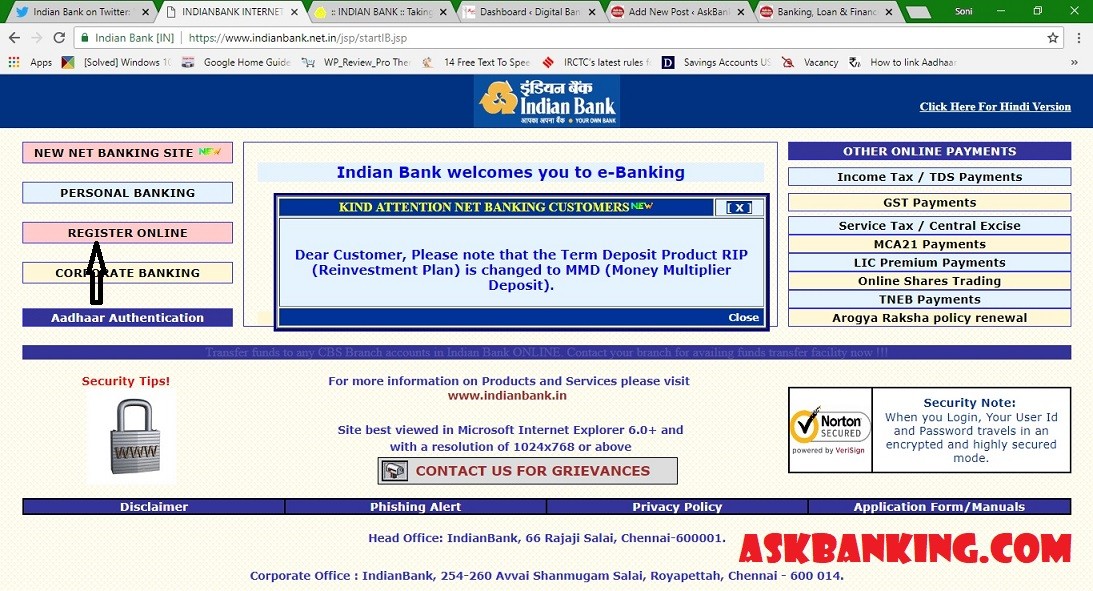
Indian Bank Internet Banking Green PIN – Learn in few easy steps to create the login and transaction password for Indian Bank Internet Banking Online. The creation of password can be done by customers of Indian Bank themselves without visiting the bank branch.
Follow the steps mentioned below for generation of Indian Bank Green PIN for Online Internet Banking transactions.
Read – Generate Indian Bank Green PIN For Debit Card Online
Step 1 – Visit the Indian Bank Internet Banking Login Page or click here
Step 2 – Click on the Link in the left Menu “Register Online”
Step 3 – Post clicking on the register online menu link, a new page will get open
Step 4 – Provide your CIF number or Account Number along with registered mobile number with country code starting with 91XXXXXXXXXX
Step 5 – After submission, an OTP will be sent on the registered mobile number mentioned above
Step 6 – Provide your OTP on the screen
Step 7 – Post validation of OTP successfully, the customer details populated like account details DOB, EMail etc
Step 8 – Choose the option for creation of New Password for Internet Banking like Password with view right ony or with View and transaction rights or for View & transaction rights for Government Transaction only.
Step 9 – Choose the option as per your requirement
Step 10 – A new screen will ask for the New Login Password, Create your login password for Internet Banking for your account.
Step 11 – Answers any two secret question for future references.
Step 12 – Choose the option for Activation of Recently Created User Login password for Internet Banking i.e Activation through Indian Bank Branches or Activation through ATM Card
Step 13 – For activation through branches, download the form and visit any of the braches of Indian Bank for actibvation of Login Password
Step 14 – For Activation through ATM, provide the ATM card details on the screen i.e. ATM Card Number, PIN and expiry date of ATM card
Step 15 – Post Successful Validation, a message will be appeared stating ” Online Banking Facility has been activated successfully. Activation will be done within 24 hours. You may access banking services by loggin in with CIF number and login password.
Step 16 – Login to Internet Banking for Indian Bank using CIF number and Login password
Step 17 – Post Login screen will ask for setting up for Transaction Password
Step 18 – Enter New Transaction password and confirm it.
Step 19 – Message will be displayed for setting up of Transaction password for Indian Bank Internet Banking facility
Step 20 – Logout and relogin again for Accounts detail and others.
A very easy way to create the duplicate password for Indian Bank Internet Banking facility. Enjoy and provide your feedback.



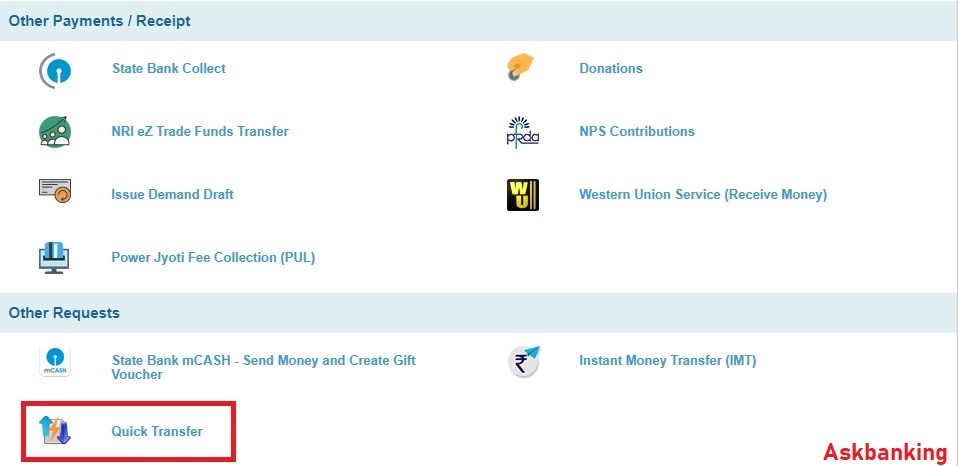
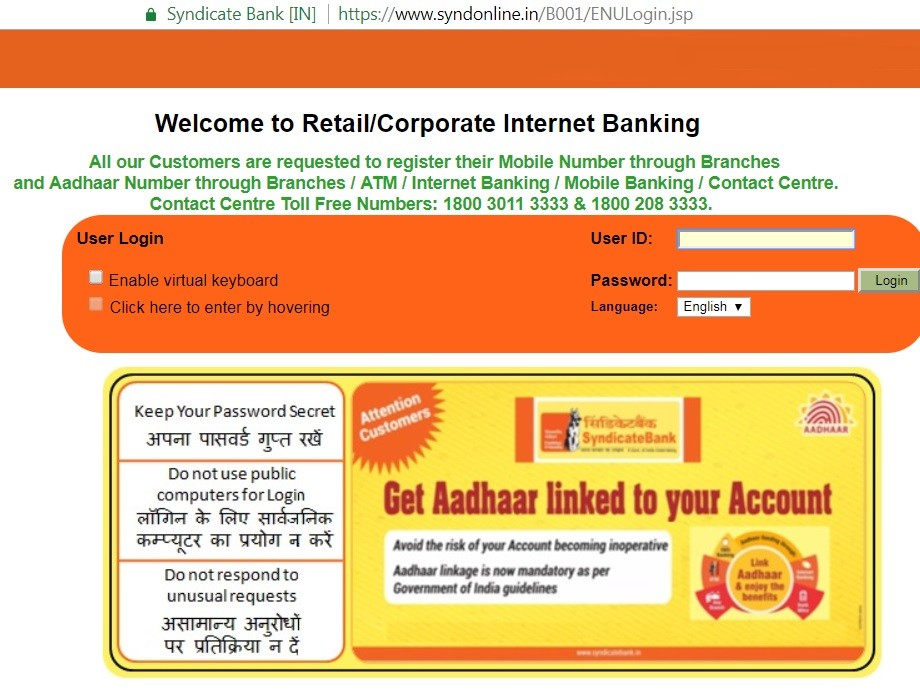
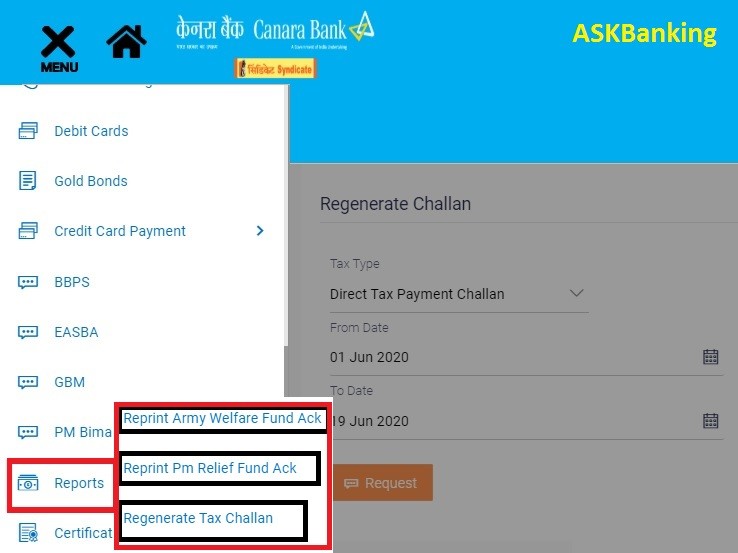

1 Comment
Anonymous
Visitor Rating: 5 Stars
Anonymous
Visitor Rating: 1 Stars
Anonymous
Visitor Rating: 5 Stars
Anonymous
Visitor Rating: 4 Stars